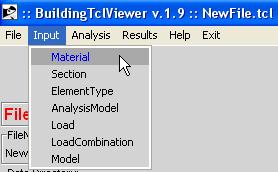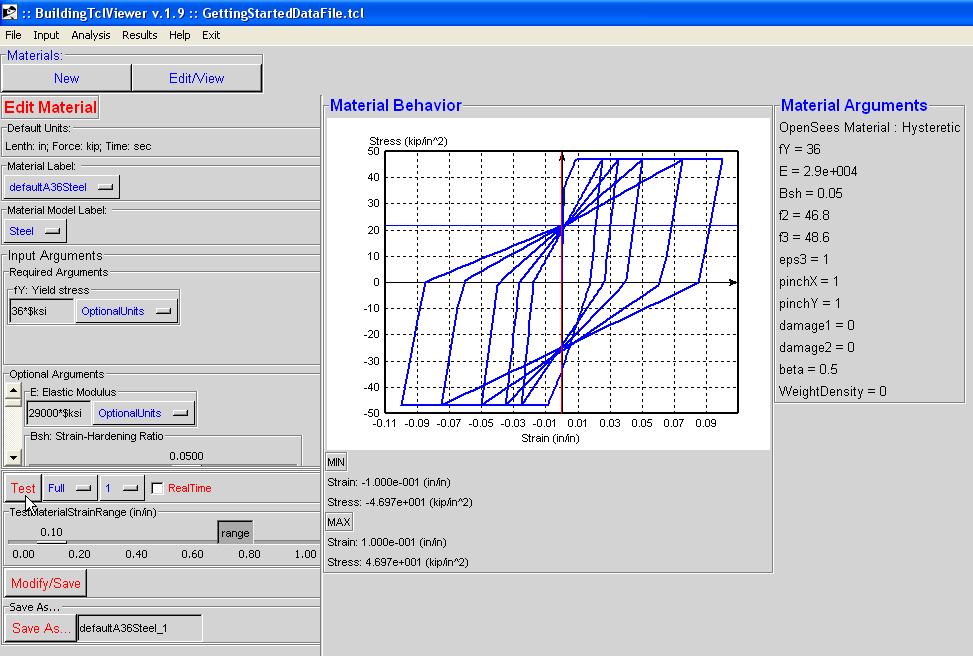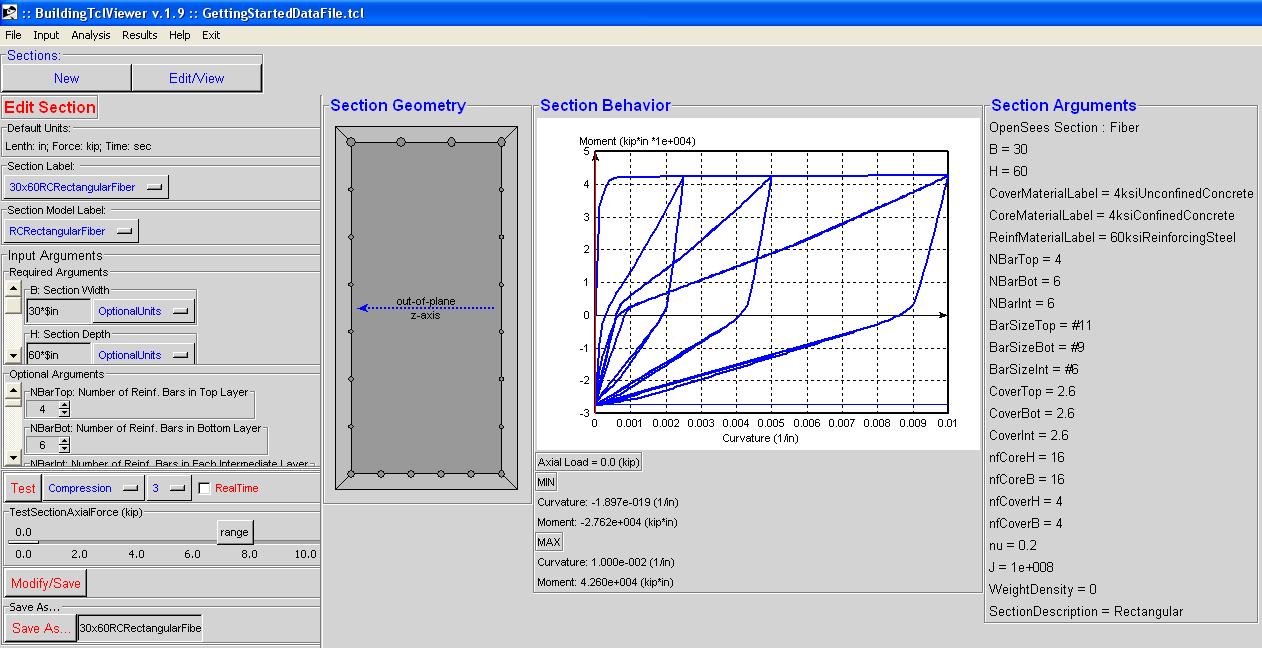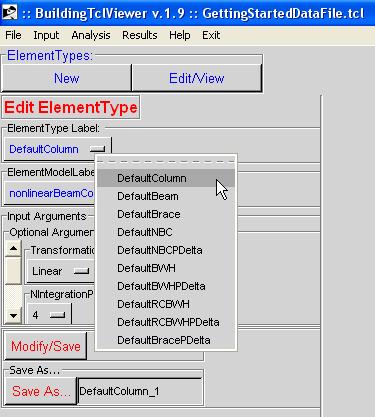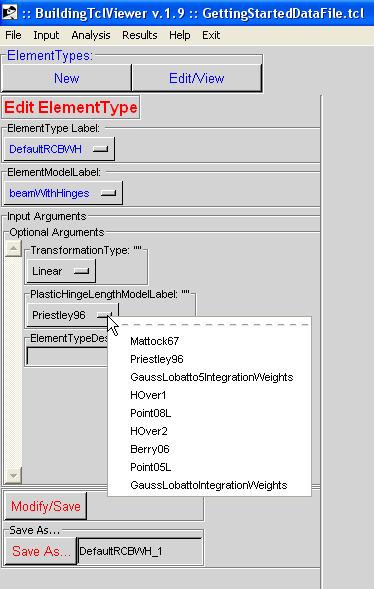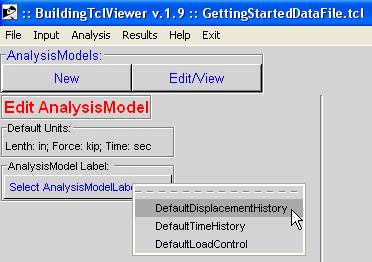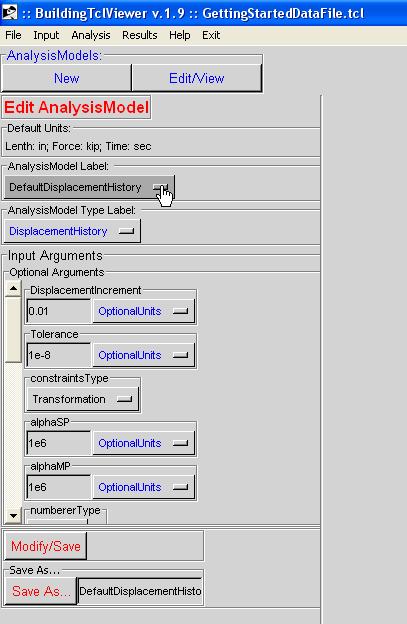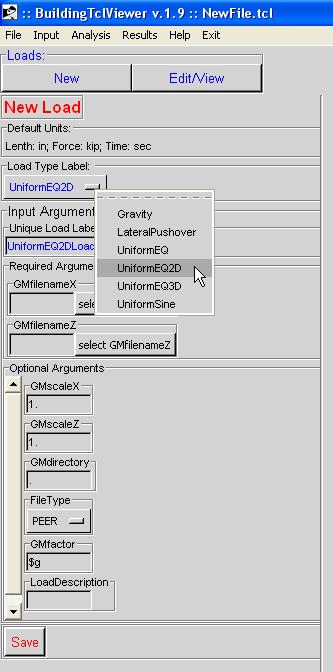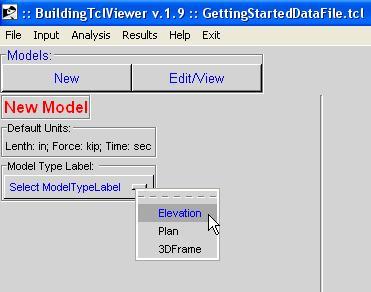BuildingTclViewer Input Menu
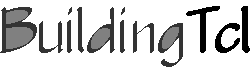
Input Management -- create or edit
The user can either create new or edit a library of the following BuildingTcl objects:
- Material
- Section
- ElementType
- AnalysisModel
- Load
- LoadCombination
- Model
These BuildingTcl objects have been presented in the BuildingTcl Command Language Manual
Common Characteristics
Material
Material
The following items are found in the Input Menu for a Material:
- Material Label
- Material Model Label
- Input Arguments
- Required Arguments
- Optional Arguments
- Material Test:
- Test Button -- perform test. A graphic of the stress-strain response is shown after the OpenSees analysis on the material has been done. The material arguments are posted next to this graph.
- Test-Load Type -- different types of monotonic or cyclic loading patterns can be selected
- Number of Test Cycles -- the user can select the number of cycles performed at each peak in the load pattern
- RealTime Option -- when the user checks this option, the analysis data is diplayed real-time. This feature enables a better appreciation of the loading pattern, but slows down the analysis significantly. The real-time display window is closed automatically by the program once the analysis has terminated, so it may be visible for a very short time. The user can stop the analysis at any time using the Stop button in the real-time display window.
- Material Strain Range -- Maximum strain for test load
- range of MaterialStrainRange -- change the scale of the range for the MaterialStrainRange
Section
Section
The following items are found in the Input Menu for a Section:
- Section Label
- Section Model Label
- Input Arguments
- Required Arguments
- Optional Arguments
- Section Test:
- Test Button -- perform test. A graphic of the moment-curvature response is shown after the OpenSees analysis on the Section has been done. The Section arguments are posted next to this graph.
- Test-Load Type -- different types of monotonic or cyclic loading patterns can be selected
- Number of Test Cycles -- the user can select the number of cycles performed at each peak in the load pattern
- RealTime Option -- when the user checks this option, the analysis data is diplayed real-time. This feature enables a better appreciation of the loading pattern, but slows down the analysis significantly. The real-time display window is closed automatically by the program once the analysis has terminated, so it may be visible for a very short time. The user can stop the analysis at any time using the Stop button in the real-time display window.
- Section Axial Force -- Axial Load on section at which the moment-curvature analysis is performed.
- range of SectionStrainRange -- change the scale of the range for the Axial Load
ElementType
ElementType
BuildingTcl comes with a set of pre-loaded Default element types for Columns, Beams and Braces. This library of element types should be sufficient in defining a model. It is recommended that the user modify these pre-loaded element types and save them under a new name.
In the current release, there are no graphical displays of the element types available.
For more information, the user should consult the BuildingTcl Manual: BuildingTcl -- addElementType.
Here is an example of the input:
AnalysisModel
AnalysisModel
BuildingTcl comes with a set of pre-loaded Default AnalysisModels. This library of element types should be sufficient in defining a model. It is recommended that the user modify these pre-loaded AnalysisModela and save them under a new name.
In the current release, there are no graphical displays of the AnalysisModels available.
For more information, the user should consult the BuildingTcl Manual: BuildingTcl -- addAnalysisModel.
Here is an example of the input:
Load
Load
BuildingTcl comes with a set of pre-loaded Default Loads. It is recommended that the user modify these pre-loaded AnalysisModela and save them under a new name. The library of loads is not complete with the default Loads alone, though, since no default can be created for a file-input ground motion.
In the current release, there are no graphical displays of the Loads available.
For more information, the user should consult the BuildingTcl Manual: BuildingTcl -- addLoad.
Here is an example of the input:
Special Case: GMfilename Selection
For the cases of Uniform ground motion, the user is required to specify the filename(s) and the folder location of the filename(s). In BuildingTclViewer, the user selects the location of the input file manually, via windows widget. Once the file is selected, the program automatically uses the folder of the selected file as the GMdirectory. For multi-directional input, ALL ground motion files MUST be located in the same directory.
LoadCombination
A LoadCombination is the final step in defining the loading and analysis. It uses previously-defined Loads and previously-defined AnalysisModels.
Model
There are three ModelTypes available in BuildingTcl:
- Define elevation geometry (bay widths and story heights)
- Define frame elements (Columns, Beams, etc)
- Define gravity Loads
- Define support boundary conditions
- Define floor plan bay widths in two directions
- Label plan lines
- Select one Plan model which controls the bay widths
- Assign different elevations on the plan model