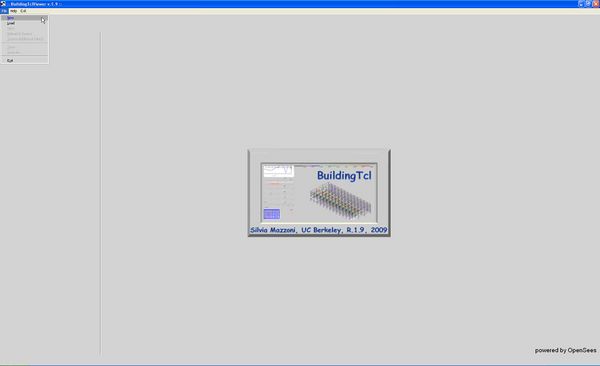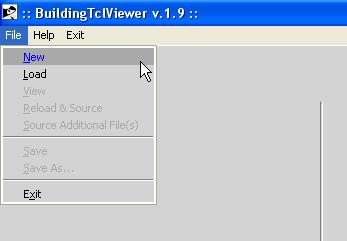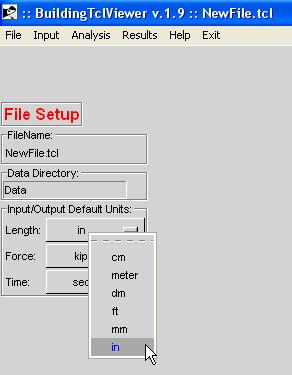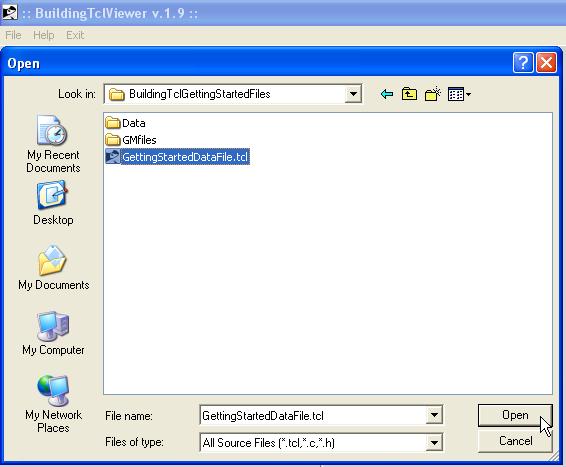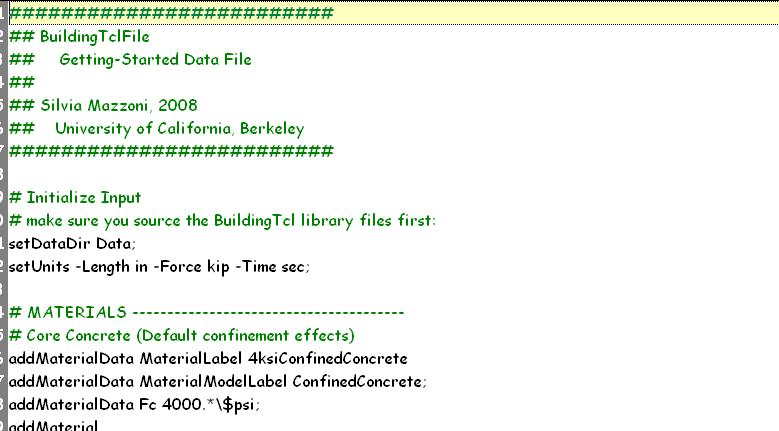BuildingTclViewer File Menu
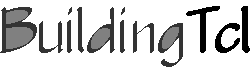
To start using BuildingTclViewer, select the File Menu in the menu bar.
There are three choices:
- New -- Start the input file from scratch
- Load (Recommended) -- Load an existing BuildingTcl script.
- Exit -- Exit program without saving to user-specified input file.
New
- The user is prompted for a new filename and location.
- We recommend that the user not save the input file in the root directory of the program, but that a new sub-folder be created.
1. Create Folder and select new folder
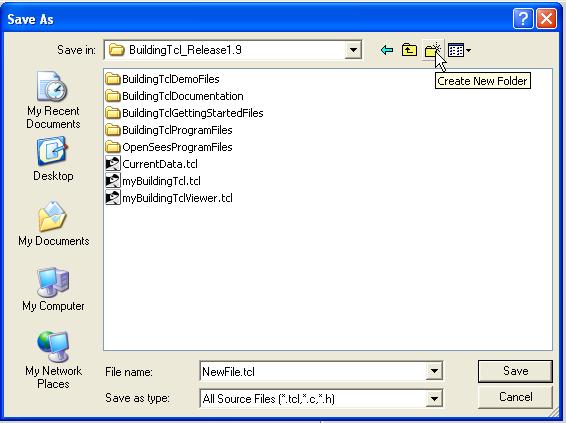
2. Save the name and location of the new input file:
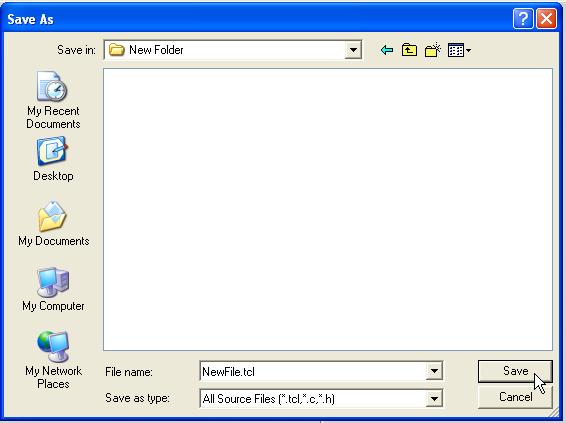
NOTE: BuildingTclViewer does not autosave to the selected filename. As a backup, evertime an object is saved, the program saves all the current data to a BuildingTcl script named CurrentData.tcl in the same folder at the input file
3. File Setup -- this set up is done once at the beginning of the input. In the current release, the user cannot modify these data.
- 3a. Select Data Directory -- this will be a folder within the folder where the input file is being saved.
- 3b. Select the Basic Units for Force, Length and Time. Most, but not all, yet, input will give the user options as to which units to use. If no units are given, the input will be processed in terms of these basic units, or combinations of them.
Load
- The script may be generated using a txt editor, or created using BuildingTclViewer and saved onto a file.
- The user can modify and augment the input and then save the new script to the same file or a new one.
- NOTE: The current release of BuildingTcl and BuildingTclViewer cannot interpret input files with OpenSees commands. Only files with Tcl and BuildingTcl commands are interpreted.
The Getting Started File is presented in the following documentation: Getting Started with BuildingTcl