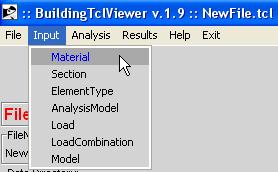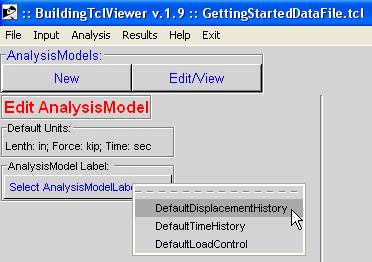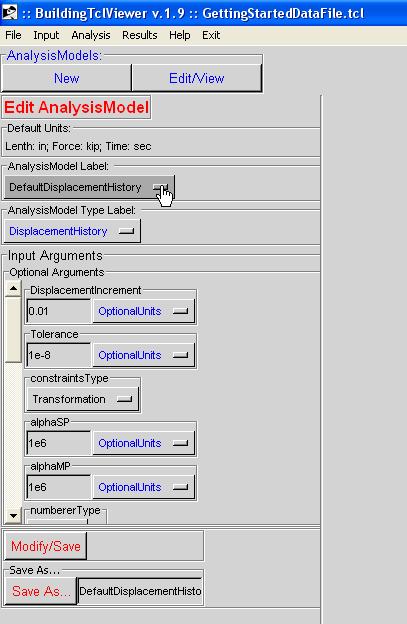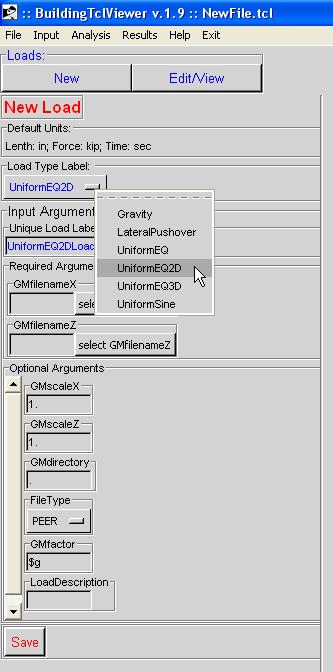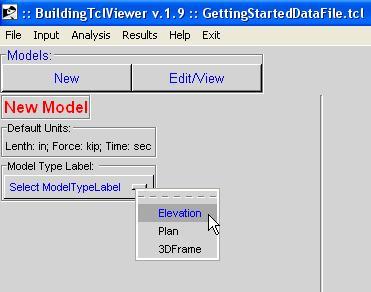BuildingTclViewer Input Menu: Difference between revisions
| Line 25: | Line 25: | ||
== [[BuildingTclViewer Input Menu -- Section |Section ]] == | == [[BuildingTclViewer Input Menu -- Section |Section ]] == | ||
== [[BuildingTclViewer Input Menu -- ElementType |ElementType ]] == | == [[BuildingTclViewer Input Menu -- ElementType |ElementType ]] == | ||
== [[BuildingTclViewer Input Menu -- AnalysisModel |AnalysisModel ]] == | == [[BuildingTclViewer Input Menu -- AnalysisModel |AnalysisModel ]] == | ||
== AnalysisModel == | == AnalysisModel == | ||
Revision as of 06:52, 29 December 2009
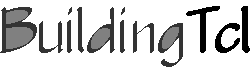
Input Management -- create or edit
The user can either create new or edit a library of the following BuildingTcl objects:
- Material
- Section
- ElementType
- AnalysisModel
- Load
- LoadCombination
- Model
These BuildingTcl objects have been presented in the BuildingTcl Command Language Manual
Common Characteristics
Material
Material
Section
ElementType
AnalysisModel
AnalysisModel
BuildingTcl comes with a set of pre-loaded Default AnalysisModels. This library of element types should be sufficient in defining a model. It is recommended that the user modify these pre-loaded AnalysisModela and save them under a new name.
In the current release, there are no graphical displays of the AnalysisModels available.
For more information, the user should consult the BuildingTcl Manual: BuildingTcl -- addAnalysisModel.
Here is an example of the input:
Load
Load
BuildingTcl comes with a set of pre-loaded Default Loads. It is recommended that the user modify these pre-loaded AnalysisModela and save them under a new name. The library of loads is not complete with the default Loads alone, though, since no default can be created for a file-input ground motion.
In the current release, there are no graphical displays of the Loads available.
For more information, the user should consult the BuildingTcl Manual: BuildingTcl -- addLoad.
Here is an example of the input:
Special Case: GMfilename Selection
For the cases of Uniform ground motion, the user is required to specify the filename(s) and the folder location of the filename(s). In BuildingTclViewer, the user selects the location of the input file manually, via windows widget. Once the file is selected, the program automatically uses the folder of the selected file as the GMdirectory. For multi-directional input, ALL ground motion files MUST be located in the same directory.
LoadCombination
A LoadCombination is the final step in defining the loading and analysis. It uses previously-defined Loads and previously-defined AnalysisModels.
Model
There are three ModelTypes available in BuildingTcl:
- Define elevation geometry (bay widths and story heights)
- Define frame elements (Columns, Beams, etc)
- Define gravity Loads
- Define support boundary conditions
- Define floor plan bay widths in two directions
- Label plan lines
- Select one Plan model which controls the bay widths
- Assign different elevations on the plan model