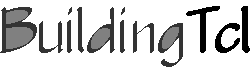|
|
| (12 intermediate revisions by the same user not shown) |
| Line 2: |
Line 2: |
| [[Image:BuildingTclLogo.gif|link=BuildingTcl|right]] | | [[Image:BuildingTclLogo.gif|link=BuildingTcl|right]] |
|
| |
|
| == Run BuildingTclViewer ==
| |
|
| |
|
| *myBuildingTclviewer.tcl – BuildingTcl with graphical interface | | *'''[[BuildingTclViewer Run BuildingTclViewer | Run BuildingTclViewer]] |
| :Incorporates BuildingTcl & BuildingTclviewer commands into the Tcl/Tk Interpreter
| |
| :This file needs to be sourced from the OpenSeesTk.exe prompt, or by double-clicking on the BuildingTclViewer.bat file
| |
| ;1. Run from OpenSeesTk Prompt:
| |
| :a. Run OpenSeesTk.exe – a Tk window opens up (do not close it).
| |
| :b. Source myBuildingTclviewer.tcl at the OpenSees prompt
| |
| ::the Tk window becomes the BuildingTclviewer
| |
|
| |
|
| Or
| | [[Image:BuildingTclViewerMenuBar.JPG|link=BuildingTclViewer User Manual]] |
| ;2. Double-click on myBuildingTclviewer.bat
| |
|
| |
|
| | *'''[[BuildingTclViewer File Menu|File Menu]]''' : Input-File Management |
| | *'''[[BuildingTclViewer Input Menu|Input Menu]]''' : create and/or edit input |
| | *''' [[BuildingTclViewer Analysis Menu|Analysis Menu]]''' : run selected load-combination analyses on selected models interactively and automatically post-process the data |
| | *''' [[BuildingTclViewer Results Menu|Results Menu]]''' : view and save post-processed analysis results |
|
| |
|
| [[Image:BuildingTclViewerStartUp.JPG|600px|link=BuildingTclViewer User Manual|BuildingTclViewer at Startup]]
| |
|
| |
|
| == [[BuildingTclViewer File Menu|File Menu]] : Input-File Management==
| |
| To start using BuildingTclViewer, select the File Menu in the menu bar.
| |
|
| |
|
| [[Image:BuildingTclViewerFileStart.JPG|600px|link=BuildingTclViewer User Manual|File Menu at Startup]] [[Image:BuildingTclViewerFileStartZoom.JPG|link=BuildingTclViewer User Manual|File Menu at Startup]]
| | <noinclude> |
| | | ---- |
| At the first opening of BuildingTclViewer there are three options:
| | [[BuildingTclViewer Documentation|Return to BuildingTclViewer Documentation]] |
| *'''New''' -- Start the input file from scratch
| | </noinclude> |
| *'''Load''' (Recommended) -- Load an existing BuildingTcl script.
| |
| *'''Exit''' -- Exit program without saving to user-specified input file.
| |
| | |
| Once an input file has been selected, more options are available to the user:
| |
| | |
| [[Image:BuildingTclViewerMoreFileMenu.JPG|600px|link=BuildingTclViewer User Manual|All File-Menu Options]] | |
| *'''View $Filename''' -- View the input file. In the current relase, there are no editing feature
| |
| *'''Reload & Source $Filename''' -- Clear memory, reload filename and source it -- this will undo all changes that had been made in the viewer since the last save
| |
| *'''Source additional File''' -- Source additional BuildingTcl script without clearing the memory
| |
| | |
| | |
| Once a new file is created or an existing one is opened, the BuildingTclViewer menus serve the same purpose:
| |
| *create and/or edit input
| |
| *run selected load-combination analyses on selected models and automatically post-process the data
| |
| *view and save post-processed analysis results.
| |
| | |
| == [[BuildingTclViewer Input Menu|Input Menu]] : create and/or edit input==
| |
| | |
| | |
| == [[BuildingTclViewer Analysis Menu|Analysis Menu]]: run selected load-combination analyses on selected models and automatically post-process the data==
| |
| | |
| | |
| == [[BuildingTclViewer Results Menu|Results Menu]]: view and save post-processed analysis results==
| |