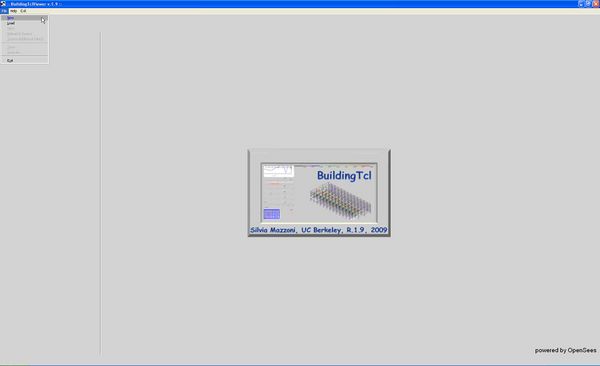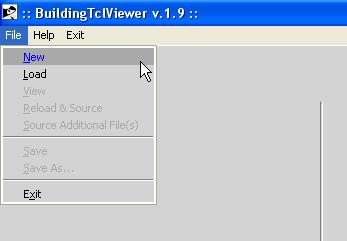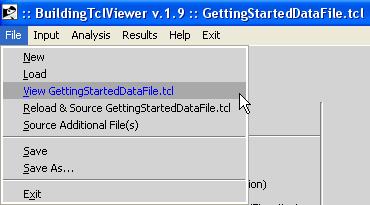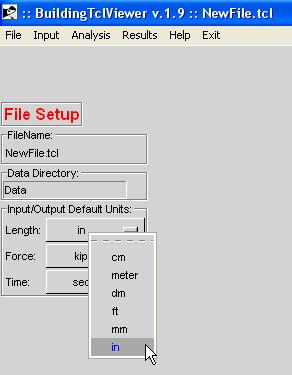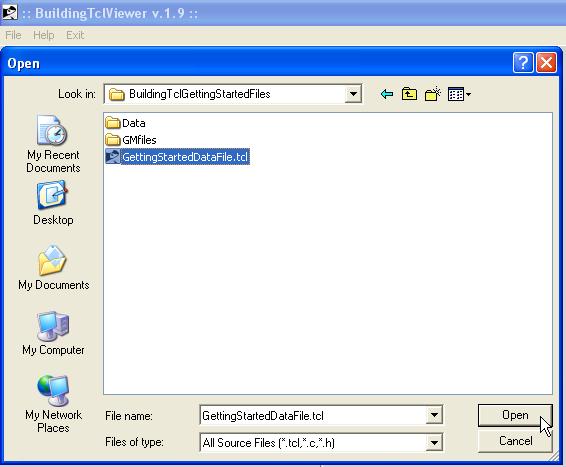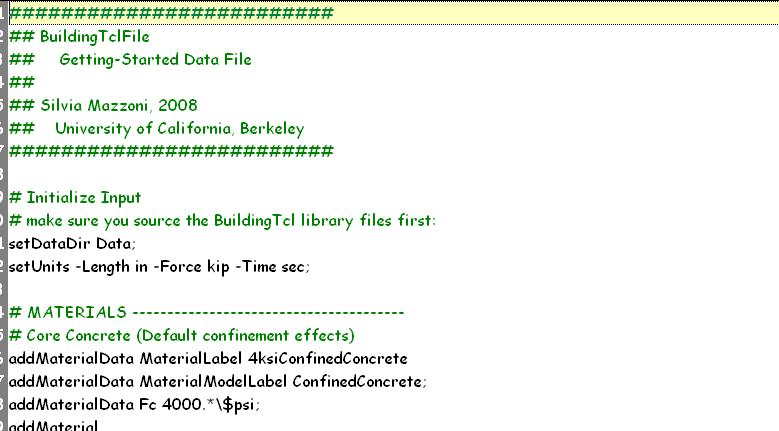BuildingTclViewer File Menu: Difference between revisions
(Created page with '== Startup: File Menu== To start using BuildingTclViewer, select the File Menu in the menu bar. [[Image:BuildingTclViewerFileStart.JPG|600px|link=BuildingTclViewer User Manual|F…') |
No edit summary |
||
| (17 intermediate revisions by the same user not shown) | |||
| Line 1: | Line 1: | ||
== | <noinclude>__NOTOC__ | ||
[[Image:BuildingTclLogo.gif|link=BuildingTcl|right]] | |||
== Input-File Management== | |||
</noinclude> | |||
To start using BuildingTclViewer, select the File Menu in the menu bar. | To start using BuildingTclViewer, select the File Menu in the menu bar. | ||
[[Image:BuildingTclViewerFileStart.JPG|600px|link=BuildingTclViewer User Manual|File Menu at Startup]] [[Image:BuildingTclViewerFileStartZoom.JPG|link=BuildingTclViewer User Manual|File Menu at Startup]] | [[Image:BuildingTclViewerFileStart.JPG|600px|link=BuildingTclViewer User Manual|File Menu at Startup]] [[Image:BuildingTclViewerFileStartZoom.JPG|link=BuildingTclViewer User Manual|File Menu at Startup]] | ||
At the first opening of BuildingTclViewer there are three options: | |||
*'''New''' -- Start the input file from scratch | |||
*'''Load''' (Recommended) -- Load an existing BuildingTcl script. | |||
*'''Exit''' -- Exit program without saving to user-specified input file. | |||
Once an input file has been selected, more options are available to the user: | |||
[[Image:BuildingTclViewerMoreFileMenu.JPG|link=BuildingTclViewer User Manual|All File-Menu Options]] | |||
*'''View $Filename''' -- View the input file. In the current relase, there are no editing feature | |||
*'''Reload & Source $Filename''' -- Clear memory, reload filename and source it -- this will undo all changes that had been made in the viewer since the last save | |||
*'''Source additional File''' -- Source additional BuildingTcl script without clearing the memory | |||
Once a new file is created or an existing one is opened, the BuildingTclViewer menus serve the same purpose: | |||
*create and/or edit input | |||
*run selected load-combination analyses on selected models and automatically post-process the data | |||
*view and save post-processed analysis results. | |||
<noinclude> | |||
== New == | |||
*The user is prompted for a new filename and location. | *The user is prompted for a new filename and location. | ||
*We recommend that the user not save the input file in the root directory of the program, but that a new sub-folder be created. | *We recommend that the user not save the input file in the root directory of the program, but that a new sub-folder be created. | ||
1. Create Folder and select new folder | |||
[[Image:BuildingTclViewerFileStartCreateNewFolder.JPG|600px|link=BuildingTclViewer User Manual|Create New Folder]] | |||
2. Save the name and location of the new input file: | |||
[[Image:BuildingTclViewerFileStartCreateNewFolderSave.JPG|600px|link=BuildingTclViewer User Manual|Save New File]] | |||
'''NOTE''': BuildingTclViewer does not autosave to the selected filename. As a backup, evertime an object is saved, the program saves all the current data to a BuildingTcl script named CurrentData.tcl in the same folder at the input file | |||
3. File Setup -- this set up is done once at the beginning of the input. In the current release, the user cannot modify these data. | |||
:3a. Select Data Directory -- this will be a folder within the folder where the input file is being saved. | |||
:3b. Select the Basic Units for Force, Length and Time. Most, but not all, yet, input will give the user options as to which units to use. If no units are given, the input will be processed in terms of these basic units, or combinations of them. | |||
=== Load | :[[Image:BuildingTclViewerNewFileSetup.JPG|link=BuildingTclViewer User Manual|New File Setup]] | ||
== Load == | |||
*The script may be generated using a txt editor, or created using BuildingTclViewer and saved onto a file. | *The script may be generated using a txt editor, or created using BuildingTclViewer and saved onto a file. | ||
*The user can modify and augment the input and then save the new script to the same file or a new one. | *The user can modify and augment the input and then save the new script to the same file or a new one. | ||
:[[Image:BuildingTclViewerLoadFile.JPG|link=BuildingTclViewer User Manual|Load File]] | |||
*NOTE: The current release of BuildingTcl and BuildingTclViewer cannot interpret input files with OpenSees commands. Only files with Tcl and BuildingTcl commands are interpreted. | *NOTE: The current release of BuildingTcl and BuildingTclViewer cannot interpret input files with OpenSees commands. Only files with Tcl and BuildingTcl commands are interpreted. | ||
:[[Image:BuildingTclViewerGettingStartedFile.JPG|link=BuildingTclViewer User Manual|GettingStartedFile]] | |||
The Getting Started File is presented in the following documentation: [[Getting Started with BuildingTcl]] | |||
---- | |||
[[BuildingTclViewer User Manual|Return to BuildingTclViewer User Manual]] | |||
</noinclude> | |||
Latest revision as of 23:16, 28 December 2009
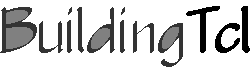
Input-File Management
To start using BuildingTclViewer, select the File Menu in the menu bar.
At the first opening of BuildingTclViewer there are three options:
- New -- Start the input file from scratch
- Load (Recommended) -- Load an existing BuildingTcl script.
- Exit -- Exit program without saving to user-specified input file.
Once an input file has been selected, more options are available to the user:
- View $Filename -- View the input file. In the current relase, there are no editing feature
- Reload & Source $Filename -- Clear memory, reload filename and source it -- this will undo all changes that had been made in the viewer since the last save
- Source additional File -- Source additional BuildingTcl script without clearing the memory
Once a new file is created or an existing one is opened, the BuildingTclViewer menus serve the same purpose:
- create and/or edit input
- run selected load-combination analyses on selected models and automatically post-process the data
- view and save post-processed analysis results.
New
- The user is prompted for a new filename and location.
- We recommend that the user not save the input file in the root directory of the program, but that a new sub-folder be created.
1. Create Folder and select new folder
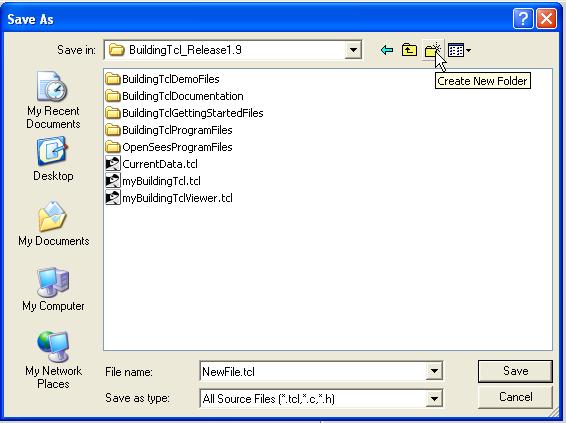
2. Save the name and location of the new input file:
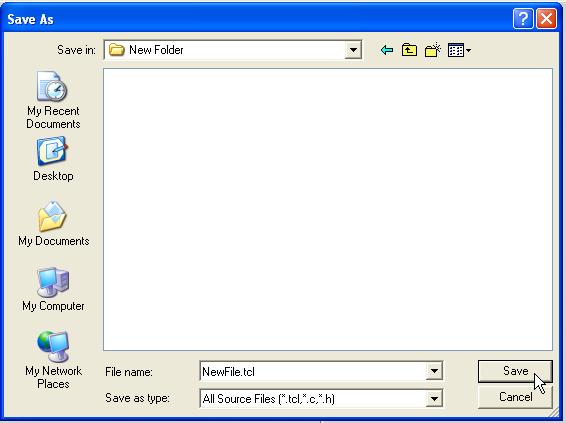
NOTE: BuildingTclViewer does not autosave to the selected filename. As a backup, evertime an object is saved, the program saves all the current data to a BuildingTcl script named CurrentData.tcl in the same folder at the input file
3. File Setup -- this set up is done once at the beginning of the input. In the current release, the user cannot modify these data.
- 3a. Select Data Directory -- this will be a folder within the folder where the input file is being saved.
- 3b. Select the Basic Units for Force, Length and Time. Most, but not all, yet, input will give the user options as to which units to use. If no units are given, the input will be processed in terms of these basic units, or combinations of them.
Load
- The script may be generated using a txt editor, or created using BuildingTclViewer and saved onto a file.
- The user can modify and augment the input and then save the new script to the same file or a new one.
- NOTE: The current release of BuildingTcl and BuildingTclViewer cannot interpret input files with OpenSees commands. Only files with Tcl and BuildingTcl commands are interpreted.
The Getting Started File is presented in the following documentation: Getting Started with BuildingTcl